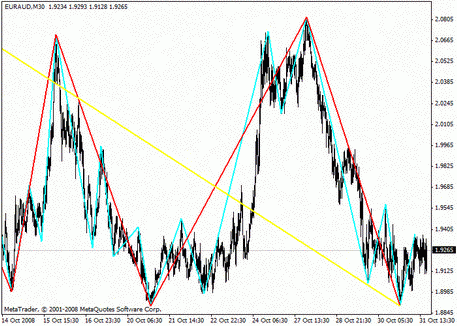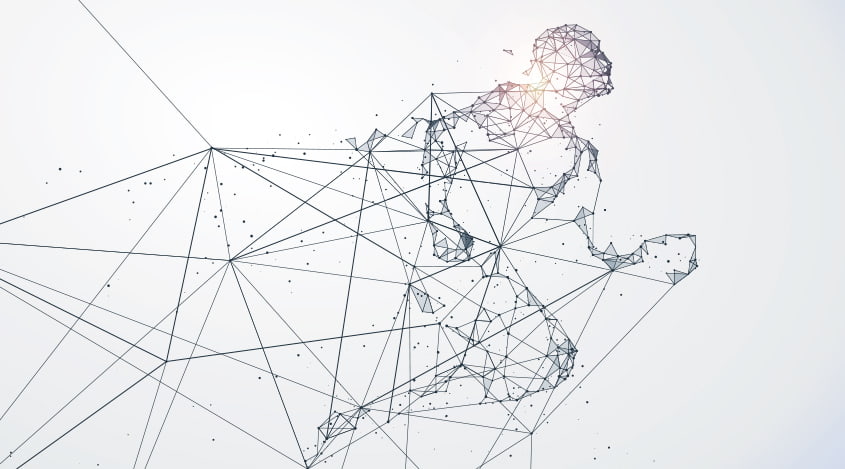
How to set up MetaTrader4
Friday, 21 July 2017 10:22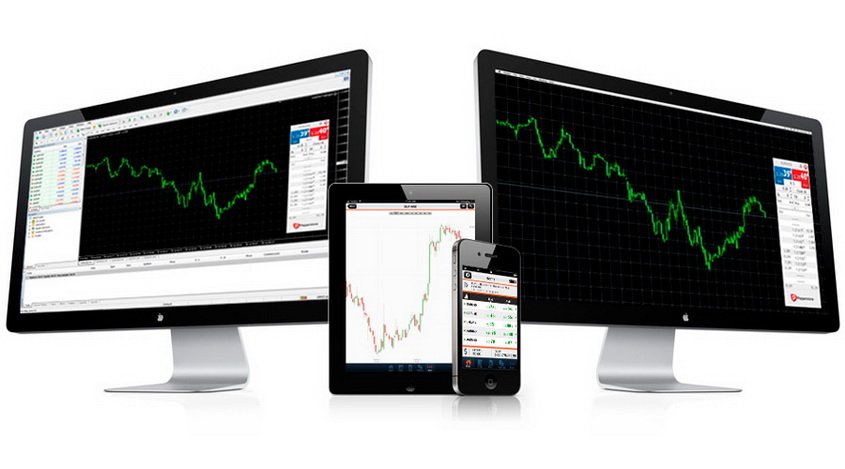
The trading platform MetaTrader4 has an extended range of capabilities in comparison to other terminals, and even to the 5th version of MetaTrader. A significant advantage is that the authors have developed a version for mobile gadgets, desktop computers, and even an online version. The latter does not require a full installation, and the desktop version is elementary to install on the computer. In general, you can work with MT4 anywhere and use any device. The main thing is to have a stable connection to the Internet.
Almost all trading brokers offer to download the MetaTrader4 for free. Also, any indicator, advisor, and the script can be integrated into MT4. Unlike into MT5, not so many add-ons have been developed yet.
Below we will describe how to install the MetaTrader4 on your computer and phone. Regardless of the broker, you work with; the procedure of installation the trading platform will be almost the same.
The algorithm of installing on a computer
First of all, you should download the installation file of the program - just click on the button "Download MT4". Usually, it is either a massive inscription somewhere on the top of the site or a button in the corresponding section of the "Platform"/"MetaTrader" or something like that. In any case, you will quickly find the right sign.
Then, select the folder to save. After operating, you will see the following icon on the control panel:

Clicking on this notification, or on the arrow  , the download window will open:
, the download window will open:

Before you unpack the document on your computer, the program prompts you to read the license agreement. It is better to get acquainted with the material, after all, through this platform you will manage your money. But, in general, act as you wish. Then you must flag the "Yes, I agree ..." box.
As long as you do this, the icon  will appear on the control panel - It means the program is ready for download.
will appear on the control panel - It means the program is ready for download.
The "Settings" button (under "Yes, I agree ...") will put you to the software tree, where you can select the destination folder for the terminal installation (the installation file and the terminal can be downloaded to different places on the computer.) If it is important, you can also change the name of the file.

After clicking on the "Next" button, you will see the indicator of download.

When the MetaTrader4 is installed into your computer, the field will be filled with color. Then click on the "Done" button and go to the account opening - demo or real. Having provided a broker with the necessary information, you will be able to work in the terminal, to open accounts, to analyze the charts, and to operate the trading robots.
The algorithm of installing on a phone with Android
Go to the Google Play and enter "MetaTrader4" or "MT4". Choose one of the following options:

In the next window click the "Install" button. Here you can read the program description from the developers and users’ feedbacks.

Next, the program will ask for the access permission. Read the terms and conditions and click "Accept".

After the installation is complete, click on the "Open" button.

Going directly to MetaTrader4, the program will offer the options for logging on: connect to an existing account, open a new account or register a demo account.

Choose the needed option and start earning in Forex!
Share
Related articles
- Previous article: How to Install an Expert Advisor to the MT4
- Next article: The false breakthrough – Determination of a false breakthrough
 English
English
 русский
русский