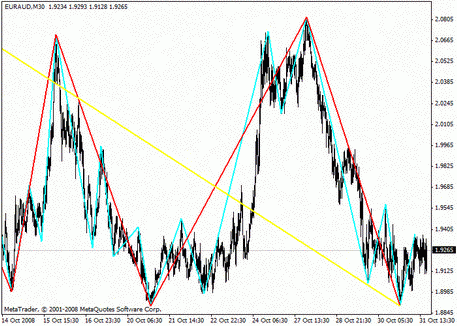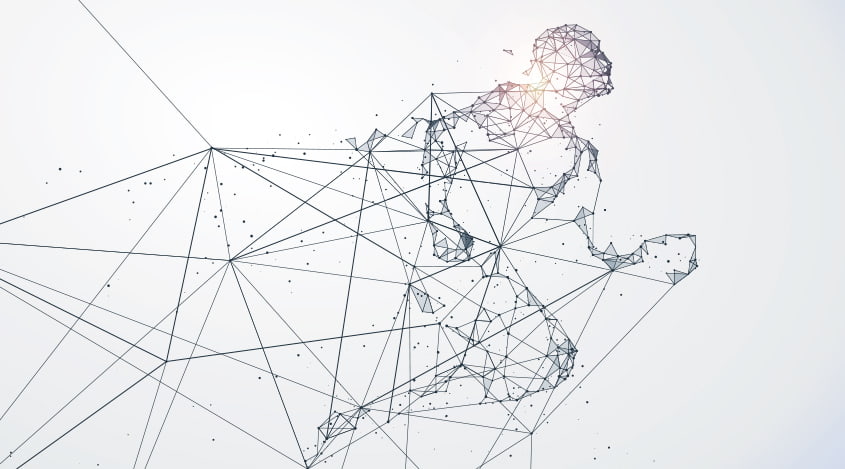
How to configure MetaTrader 4
Monday, 31 July 2017 03:59
The MetaTrader4 is a classic trading platform for working in the financial market. With the help of MT4, the user can analyze markets, open/close orders, monitor the price movements, build the charts, work with various trading assistants and financial instruments. The terminal has a clear interface, a lot of built-in trading robots and a wide functional panel.
About 75% of transactions in the foreign exchange market are made in the MT4 terminals – mobile versions or applications for computers. Any software product, which isn’t built into the terminal by default, can be adapted to the MetaTrader4, unlike MT5.
It should be noted that the interface of MetaTrader of the fourth generation is entirely understandable, but the secret of the platform is that it has a lot of hidden opportunities, which significantly simplify the trading process. In general, having registered in the system and quickly looked on the functions, you can already understand, how it works. Below we will tell you about the most unusual settings of the terminal.
The full list of available assets
Initially, on the left in the window "Market Watch" of MT4, you will see a list of trading tools, which your broker allows you to work. But don’t be in a rush to change your strategy or to change the broker, if you can’t find the desired currency pair. It isn’t all the options available. Click anywhere in this window with the right mouse button and select the option "Show all."

If you want, you can arrange the tools as you like. To do it, hold the left mouse button on the line you want to drag above or below and move it to the desired position.
In order not to see the changing quotes for currency pairs, that you are not interested in, all the time, you should hide all the symbols, just as you activated the full list option. After that, only the tickers of the instruments, which you are working now, will remain with the graphs; or those that were open during this terminal session.
Terms of trading instruments
Call the context menu by the right mouse button in the "Market Watch" window, select the "Symbol" line and study it. This function allows you to view active categories of tools as well as learn terms of trading in detail. For more information, click on the desired tool and then select "Specification."

News Feed
In MetaTrader4, a news feed is built-in by default. For those, whose strategy is trading using the news, this is an important function of the terminal, but for some people the constant information flow is irritating. For working in peace and not be distracted by the notifications, news can be hidden. It is also one of the good ideas for the traffic saving.
Go to the "Tools" menu, select the "Options" function and uncheck the box "Enable news," as it is shown in the picture below.

Work with several indicators
All training manuals for traders recommend the parallel work with several indicators. How can it be implemented in MT4?
Open the "View" menu and select the "Navigator" line. In the indicator, configuration menu holds the left mouse button on the desired instrument and drag it to the window with the already active robot.

Other Functions
- The vertical compression of the graph – works on all time frames. Put the cursor in the last right column until the mouse turns into an arrow. Further, drag the upper frame down, holding it with the left mouse button.
- The copying of the line. If you need to duplicate a line (to make an ideal parallel), double click on the existing line, hold down the “Ctrl” key and drag the line, where you want it to be. To ensure that the trend line will not go to the infinity, click on it twice, and in the "Trendline Properties" pop-up menu in the "Options" tab, clear the uncheck the "Ray" mark.
- You can cancel the action by pressing the Ctrl + Z key combination. If you accidentally closed the graph, click the "Open Offline" function in the "File" menu and it will return to all the previous settings.
These are the most useful hidden features of the trading terminal MetaTrader4. But it seems, that even after having worked on the platform for a long time, you will continue to find the opportunities, which you haven’t even suspected to find. That’s why the MT4 is the most popular platform in the world.
Share
Related articles
- Previous article: Closing the Deal by an Offsetting Transaction
- Next article: How do the trends appear in Forex
 English
English
 русский
русский