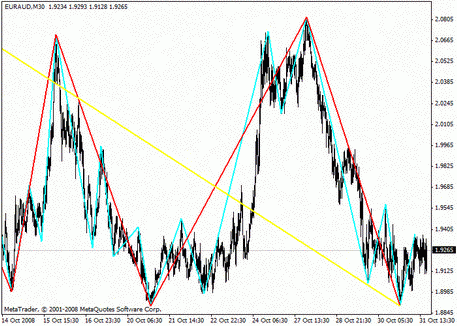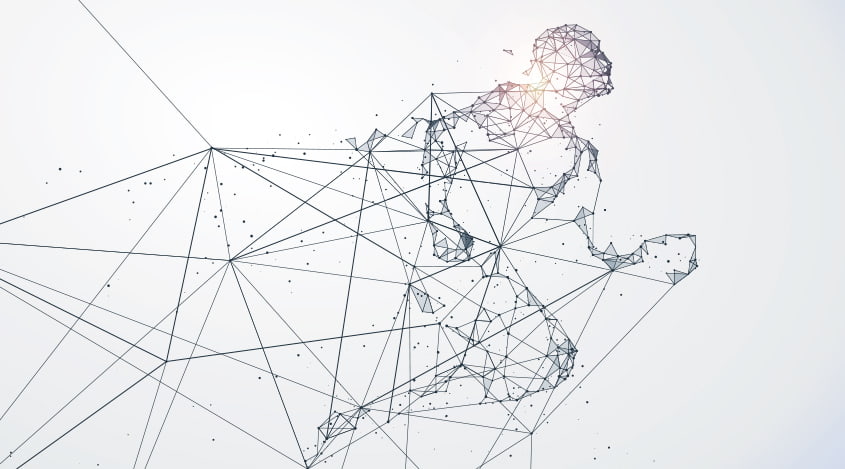
How to modify indicator parameters?
Monday, 3 July 2017 09:00You can manage indicators in the MetaEditor application. After the indicator starts to run, fill in the main parameters: "Name" - the name of the indicator; "Author" - information about the developer of the indicator; “Link” - developer's website address; “Parameters” - list of input parameters. To add a new parameter, click the "Add" button. To delete - the "Delete" button.
You can modify input parameters as follows: click on the chart with the indicator right-click and select "List of Indicators." After selecting the desired indicator, go to "Properties" and change those parameters by ticking. Use the "OK" button to save all the new settings. Here you can modify the general settings, input parameters, colors, levels, display indicators, etc.
Also, you can change the settings directly on the chart by clicking the mouse exactly along the indicator line.
After determining all the characteristics, the window closes and gives the control functions to the MetaEditor. You can modify the custom indicator in the same way as changing the advisors. The custom indicators from the group of the "Navigator - Custom Indicators" window are deleted by "Delete" context menu.
- Previous article: How to run the indicator?
- Next article: How to run an advisor?
 English
English
 русский
русский